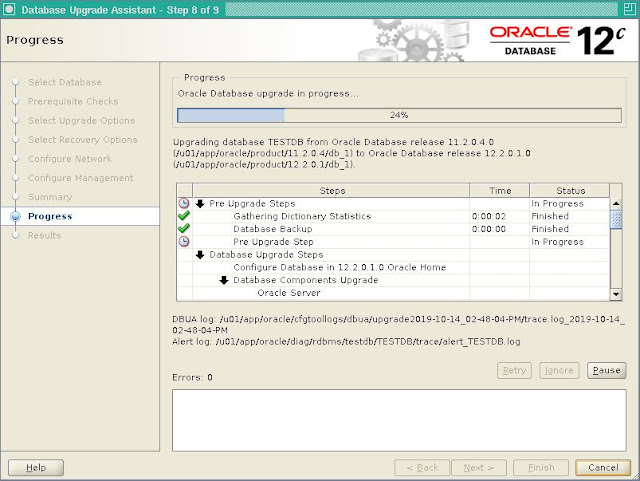Make sure that you have installed Oracle 12c binary on the same server which Oracle 11g database you want to upgrade.
If you have not installed the binary of 12c please follow this link "
How to install oracle 12c binary only"
Please follow the below steps to accomplish the task.
1. Environment
2. Run preupgrade script
3. View Preupgrade log
4. Remove the EM repository
5. Remove OLAP Catalog
6. Update initialization parameters
7. Gather Dictionary Stats
8. Purge Recyclebin
9. Refresh materialized views
10. Run preupgrade_fixups.sql
11. Verify archive log dest size
12. Create Flashback Guaranteed Restore point
13. Run DBUA
export new DB Home and run DBUA
Select Database which you want to upgrade and click on "Next".
Prerequisite checks will run. If there is any missing, here will display. And we need to fix it.
Check "Enable Parallel Upgrade", "Recompile Invalid Objects", "Upgrade Timezone Data" and "Gather Statistics Before Update" and click "Next".
Check "Use Flashback and Guaranteed Restore Point" and Click "Next".
We have already a Listener and the upgraded version of database will be registered on it. If there is not any listener listed, create it. And click "Next".
Uncheck the "Configure Enterprise Manager (EM) database express" and click "Next".
Summary page will be displayed. Review the all parameter once and click "Next".
Database upgradation is on progress.
Once Upgradation is completed, it will shows "Upgrade Results" page.
14. Verify the oratab
15. Verify Timezone version
16. Verify INVALID objects
17. Verify DBA_REGISTRY
18. Run postupgrade_fixups.sql
19. verify and re-configure wallet encryption
20. Drop Restore point
21. verify compatible parameter and update if needed.
Warning: If the value of COMPATIBLE parameter is changed to 12.2.0.1 then if for some reasons database needs to be downgraded to 11.2.0.4 the DBA would not have any option other than
export/import to downgrade the database. But if this parameter is left unchanged for sometime to see how the database performs after upgrade then it is very easy and fast to downgrade
the database if for some reason it is required to be downgraded.
If you change COMPATIBLE you can directly drop your restore points as they are useless. You can’t use Flashback Database to restore point back across a compatibility change of your database.